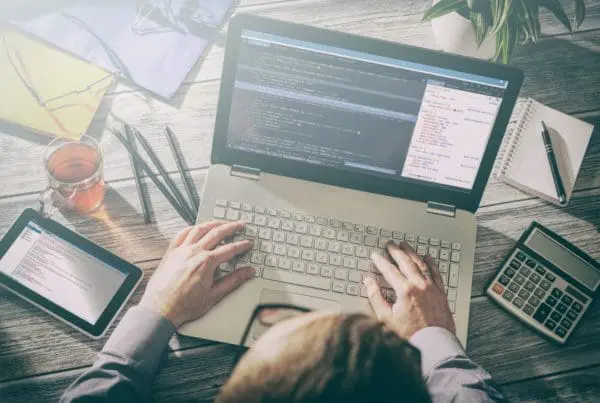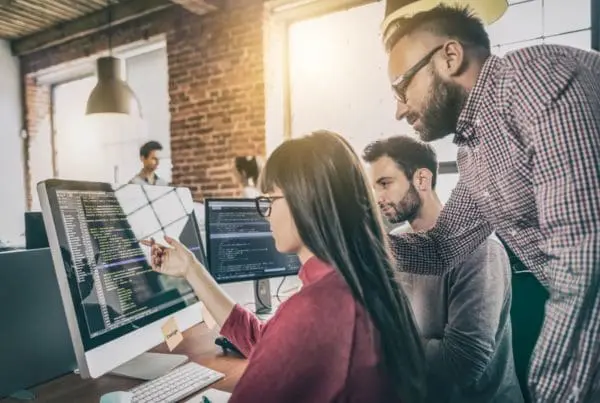The growing diversity of web tools continues to provide a lot of power and flexibility in the tools we use to get our work done every day. These tools serve our own internal inbound marketing needs and our client needs.
The growing diversity of web tools continues to provide a lot of power and flexibility in the tools we use to get our work done every day. These tools serve our own internal inbound marketing needs and our client needs.
Not everyone needs the same tools, but we want to share what we use. . . and perhaps you’ll find some new tools that meet your needs. Or you might even find some needs you didn’t know you had!
Here are fourteen marketing-related tools that we use regularly and are happy to recommend to others. In a future post, we can talk about sales-oriented tools.
1. HubSpot, of course!
We couldn’t produce all the results we drive for our clients without HubSpot being at the center of our core business applications. From attracting visitors to closing customers, HubSpot brings your entire marketing funnel together.
The result? Less hassle, more control, and an inbound marketing strategy that actually works. We’ve seen a mom-and-pop businesses get a strong ROI from their use of HubSpot, and we’ve worked with a couple Fortune 1000 companies that love HubSpot.
If you’re not a HubSpot user and would like a free 30-day trial, just let us know!
2. LastPass password manager
LastPass –  LastPass is a password manager that makes web browsing easier and more secure. It creates random cryptic passwords and auto fills forms – c’mon admit it, your dog’s name is not a very good password choice.
LastPass is a password manager that makes web browsing easier and more secure. It creates random cryptic passwords and auto fills forms – c’mon admit it, your dog’s name is not a very good password choice.
Stop wasting time writing, remembering, and resetting passwords. Only remember one master password, and keep the rest locked up and easy-to-find in the LastPass password manager. I currently have over 240 passwords saved here – I’ve got better things to remember than my passwords! And it’s free.
3. Grammarly spellchecker for the web
Grammarly – 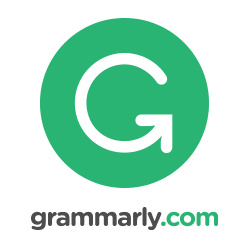 Grammarly is a spellchecker designed for the web. It makes you a better writer by finding and correcting up to 10 times more mistakes than your word processor. Gone are the days when I hit “send” in my email as as the screen closes I say “sh*t” because I saw a typo.
Grammarly is a spellchecker designed for the web. It makes you a better writer by finding and correcting up to 10 times more mistakes than your word processor. Gone are the days when I hit “send” in my email as as the screen closes I say “sh*t” because I saw a typo.
Wherever I’m writing on the web, from Google Apps, to Inbound.org, to HubSpot, Grammarly sits nicely in my (Chrome) toolbar, ready to help me out at a moment’s notice. It has really cleaned up a lot of keyboard mischief in the past couple months I’ve been using it. Free app – get the Chrome extension.
4. Pocket: Create library of resources (to read later)
Pocket – Previously known as Read It Later, Pocket is an application and service for managing a reading list of articles from the Internet. It is available for OS X, Windows, iOS, Android, Windows Phone, BlackBerry, Kobo eReaders, and web browsers.
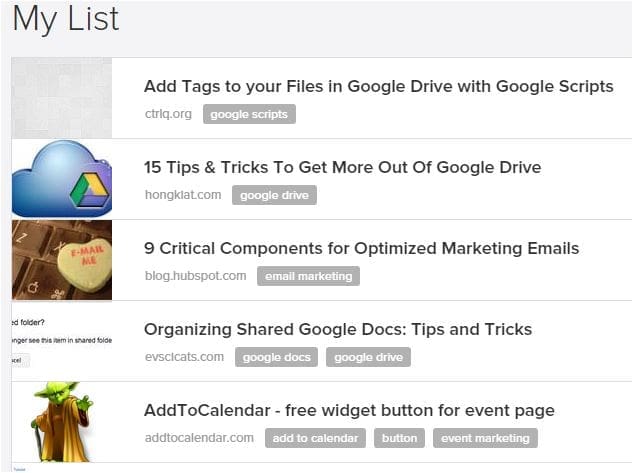
As we do our work each day, we add great articles we find to Pocket with a few keywords, and build a very useful agency library. For $5/month we get a permanent library. We used Pocket for free for several months, too.
5. Basecamp – Project Management
Basecamp – Every LinkedIn group for marketing agencies has several threads about the “best project management” tool. I really don’t know if Basecamp is the best, but it definitely is the eaiest for our clients to use. We keep many Basecamp Projects internal, but open up some to our clients and they love it!
As far as I’m concerned, the best feature is the ability to have threaded conversation around any ToDo item anywhere in Basecamp. Second best feature is being able to respond to that conversation directly from my email.

Basecamp has just released version 3.0 with new pricing: $29 per month total (no per-user fees). This is perfect for groups who aren’t doing client work.
6. Awesome Screenshot
Awesome Screenshot (Chrome Extension) – Capture all or part of any web page. Add annotations, comments, blur sensitive info, and share with one-click uploads. This is a handy way to grab screenshots for blog posts. Free.
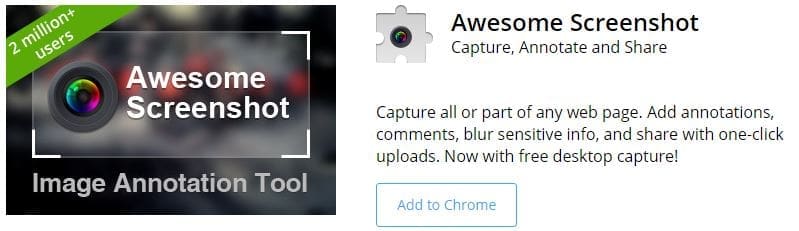 7. HipChat group and private chat
7. HipChat group and private chat
HipChat – This one is new to us within the past month, but we’re liking it. HipChat is a web service for internal/private chat and instant messaging. As well as one-on-one and group/topic chat, it also features cloud-based file storage, video calling, searchable message history and inline image viewing. Free, or $2/user/month if you want the video calling and message storage features.
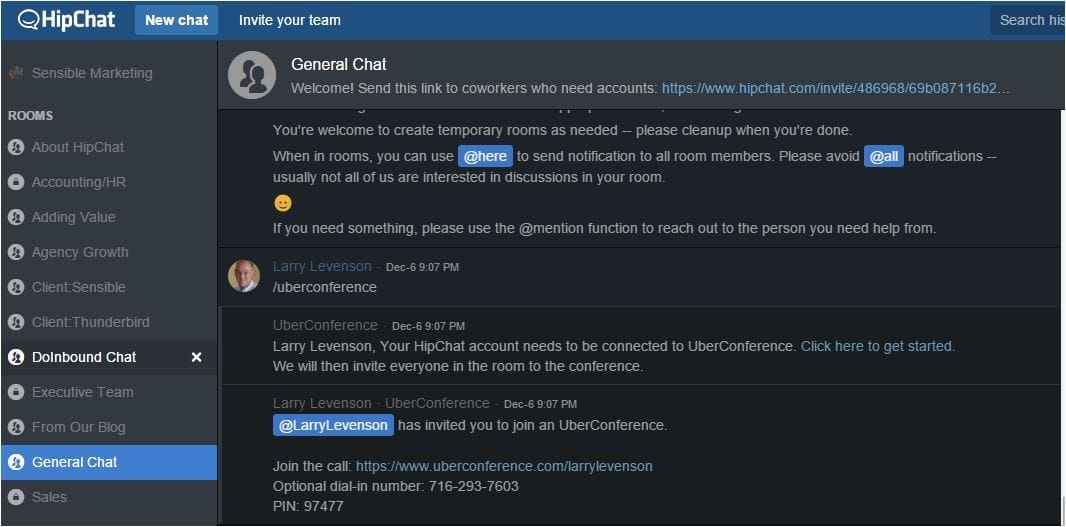
Using HipChat has 1) significantly decreased our use of internal emails, and 2) increased to amount of communication across our teams.
8. Feedly news aggregator
Feedly is a news aggregator application for various web browsers and mobile devices running iOS and Android, also available as a cloud-based service. It compiles news feeds from a variety of online sources for the user to customize and share with others.
Give it the URL of a website, and Feedly will find the blog, and include it in your “feed” in the category of your choice.
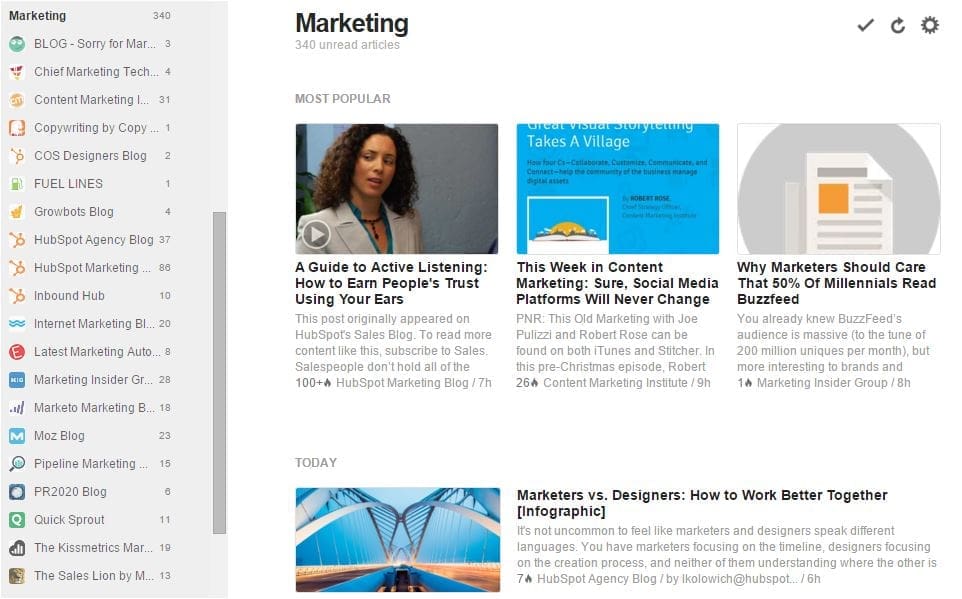 This is one of my favorite apps! It aggregates all the various feeds I want to follow, and makes it easy for me to skim through and pick out the “must reads.” Feedly works for podcasts and youtube channels, too. A great way to stay current on whatever topics interest you. Free!
This is one of my favorite apps! It aggregates all the various feeds I want to follow, and makes it easy for me to skim through and pick out the “must reads.” Feedly works for podcasts and youtube channels, too. A great way to stay current on whatever topics interest you. Free!
9. Google Apps
We use all the tools built into Google Apps, and rely on Google for the bulk of our work every day.
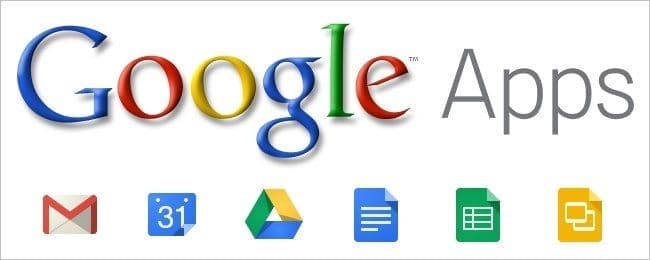
All of our email and calendaring, our document creation and storage, spreadsheets and presentations are here, and all powered by Google Search. And our weekly agency meeting is on Hangouts. I usually have 3-4 tabs open at a time just for Google apps. At $5 per user per month, it’s a fantastic value.
Want to learn more? Check out our post on “Top 9 Google Apps Tips for Sales and Marketing Users.”
The next three items are add-ins for Gmail to make it more useful.
10. Undo send for gmail
Every one of us has experienced an email blunder at some point whether it was accidentally hitting reply to all, sending a message to the wrong person or forgetting to attach a file. Now Gmail has rolled out a feature that lets you recall a message within 30 seconds of it being sent. Gmail originally launched the “Undo Send” feature in March 2009, but it was hidden as an experimental “Labs” feature.
To enable Undo Send:
- Click the gear in the top right .
- Select Settings.
- Scroll down to “Undo Send” and click Enable.
- Set the cancellation period (the amount of time you have to decide if you want to unsend an email).
- Click Save Changes at the bottom of the page.
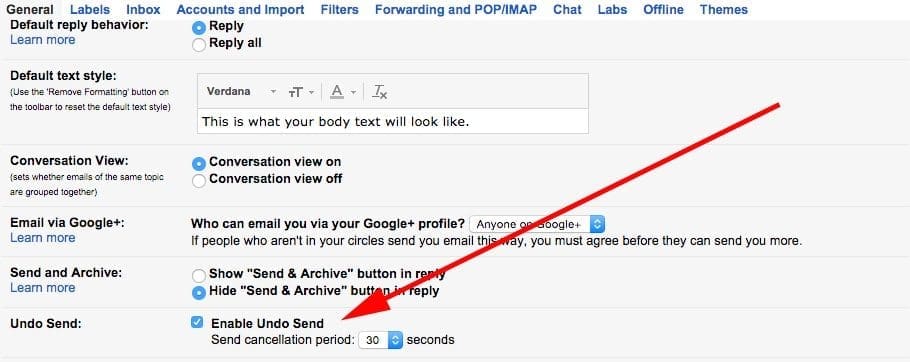 To recall a message after enabling the “Undo Send” feature, you simply have click on the “Undo Send” text at the top of the Gmail website once the email is sent. The recalled email will open up again your Gmail editor so you can make your changes (usually a typo for me!) and send it out.
To recall a message after enabling the “Undo Send” feature, you simply have click on the “Undo Send” text at the top of the Gmail website once the email is sent. The recalled email will open up again your Gmail editor so you can make your changes (usually a typo for me!) and send it out.
11. Boomerang for gmail
Another really useful Gmail plugin available in the Chrome store is Boomerang for Gmail. Boomerang allows you to schedule messages to be sent or returned at a later date. Write a message now, send it whenever, even if you’re not online. Track messages to make sure you hear back, and schedule reminders right inside Gmail.
This 1-minute video is a good overview:
You can write an email now, and the service will send it tomorrow morning at 6 AM, or next week while you’re at the beach, without you needing to be online. I often use this on the weekend. . . I can write a business email and schedule it to be sent early Monday morning, so client don’t think I’m available for business calls on the weekend. (Darn! I just gave it away! Please don’t call me on the weekend. . . but I might respond to your emails.)
Boomerang also helps you to postpone incoming emails, by making them disappear from your inbox into a folder or label, then bringing them back to the top of the message list at the specified time. It helps you keep your inbox clean, without losing track of important messages. Boomerang is also the only reminder service that can alert you if you do not get a reply to a message.
12. Canned responses
Stop writing the same email over and over again, or copying and pasting several times a day! Canned responses in Gmail lets you compose replies to common messages you may receive, and saves them for future use. In just a few clicks, you can insert one of your pre-written replies, allowing you to tackle the messages that you might normally read and forget to answer when you have a free moment.
To enable canned responses (templates) in Gmail: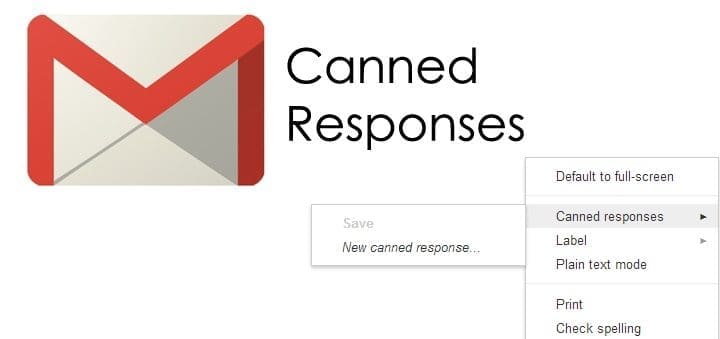
- Click the Settings gear in your Gmail’s toolbar.
- Select Settings from the menu.
- Go to the Labs tab.
- Make sure Enable is selected for Canned Responses.
- Save your changes.
Now, to save a message for future use as a template in Gmail:
- Make sure “Canned Responses” is enabled. (See above.)
- Compose the message inGmail.
- Do leave the signature in place if you want it to appear in messages sent using the template.
- You can leave both the Subject: and To: fields empty. They are not saved together with the template. (The subject, if you enter one, is suggested for the template name, though.)
- Click the More options downward-pointing triangle (▾) in the toolbar at the message’s bottom.
- Select Canned responses | New canned response… under Save from the menu that appears.
- Type the desired name for your template.
- Click OK.
To send a canned message or reply:
- Do make sure “Canned Responses” is enabled, of course, and the canned reply is created. (See above.)
- Start a new message or reply.
- Click the More options triangle (▾) in the message’s formatting toolbar (to the composition area’s bottom).
- Point to Canned responses in the menu that shows.
- Select the desired template under Insert.
HOT TIP: You can use a canned response inside a Gmail filter. This is a little-known feature of canned responses, and a great way to save a lot of time.
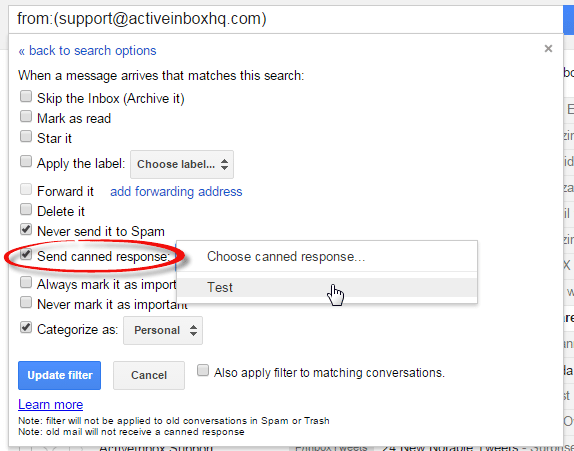
13. UberConference
Figuring out the best online meeting platform for your agency comes down to determining your needs. If you need video conferencing, UberConference isn’t a good fit. Like all software decisions, think about what you need.
For our agency’s conference calling platform, our major requirements were:
- Reliable, quality audio connection (usually for between 2-5 lines dialing in).
- Easy to join and a simple link to include for users, either scheduled or on-the-fly/
- The ability to easily share screens, present, and record calls.
- The ability to lock a room so that only the appropriate guests can attend.
Another 1-minute video:
We found we could get all this with UberConference – and it was FREE! And clients love it, since they can just dial in from their phone if they’re not in front of a computer. The HD audio quality is definitely great, even on trans-Atlantic calls. As an added plus, the interface looks great (very up-to-date) and UberConference integrates nicely into HipChat (and many other platforms). Uberconference. No pain. No pins.
14. Zapier & IFTTT give you new superpowers
These are two of the top tools (yes, we use them both) to share data across 100’s of apps with really simple integrations that you don’t need a techy to implement.
IFTTT, pronounced as a single syllable (to rhyme with ‘lift’),is an acronym of ‘IF This Then That.’ This free service aims to connect everything from Pinterest and Dropbox to Internet of Things devices. My favorite “recipe” with IFTTT is phone-to-email text. I have a secret number (set as a speed dial on my phone) that I can call to leave myself a message. IFTTT transcribes this voice message to text (with remarkable accuracy) and sends it to me as an email, so it’s on my desktop waiting for me when I return to the office.
Zapier is another integration tool that focuses on productivity with apps like Mailchimp, Stripe, Paypal and Zendesk. It also integrates nicely with HubSpot, all the Google apps, Pocket, HipChat, Basecamp and Feedly. (See why I’m sharing this tool last?)
My favorite “Zap” is one I created for a client that take a new PayPal sale and sends the contact info to MailChimp, saving the client lots of time and aggravation.
We also have a Zap that sends certain Basecamp conversations into HipChat so we’re all aware of them almost instantly.
Takeaways
Other than HubSpot, the rest of these tools are either free or very inexpensive. And they all work well. Which ones do we “live in”? Well certainly Google Apps and HubSpot and HipChat. They are all open all day.
Basecamp is open when we’re actively working on a project, and UberConference is just a click away in HipChat.
Feedly. . . well I’d like to say I read posts there daily, but really it’s maybe once a week and then catching up on weekends.
If some of these tools fit your needs, check ’em out. And if you’re not familiar with Zapier or IFTTT, get a free account on Zapier and enter HubSpot, for example, to see what other tools can readily be connected to it in just a few minutes. This will get you thinking about ways to share data that you never even knew you needed!
Photo courtesy of Visa Kopu on Flickr.
![]()