In our work, we see clients making these 7 mistakes when setting up or running their workflows. I’ll show you what these missteps are, and how to avoid them.
Mistake #1: Adding “Joins the List” triggers to a workflow that’s already live
Were you so eager to get going with the Workflows App that you turned your flow on, but forgot to add all of your trigger criteria? Not to fear: you can add additional triggers, such as all contacts submitting a form, viewing a particular web page or joining a list.
But beware, if you are electing a smart list as this additional trigger, only the new contacts that join the list will trigger the workflow. The option to enroll a list’s existing contacts can only be selected prior to turning the flow on.
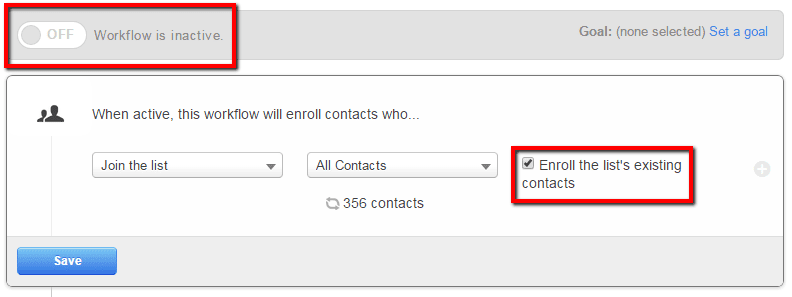
How to avoid this mistake
Spend sufficient time planning your workflow to avoid this misstep. Think carefully about:
- The overall goal of this particular workflow – are you nurturing top of the funnel contacts? Performing an administrative task like setting a Salesforce campaign?
- Should there be more than one way to trigger this workflow?
- Can you combine multiple triggers into one workflow so that you avoid creating multiple workflows?
Sometimes circumstances arise that you couldn’t plan for and you realize you should add another starting list. You could turn the flow off, select the option to ‘enroll a lists existing contacts’, and turn the flow back on, but that could also cause any other contacts on other lists to re-trigger the flow, potentially leading to dual enrollment.
So, don’t do that! Instead, navigate to your List via Contacts > Lists. Once in your list, select all the contacts and choose the “Enroll in workflow” option. This will enroll all of the lists existing contacts
Be careful about contacts being on both lists. For that, check the workflows settings in the left-hand navigation of your workflow for “Can the same contact enroll in this workflow more than once?”
Mistake #2: Time delays keep ticking, even if the workflow is turned off
Let’s say you have a workflow that is designed to send 2 nurturing emails with a 2-day delay in between each email. You turn the workflow on and contacts trigger and enroll in the workflow. The first email sends and contacts are scheduled to receive the second email 2 days later. After a day passes, you realize that you want to insert a new, third email. You figure you can turn the workflow off, create the email tomorrow, insert it into the workflow and turn everything back on, and the contacts will have paused their 2-day delay when you turned the flow off, and recommence the delay when it’s turned back on.
When you do this, you find that all of the contacts have finished the workflow without being sent email 2. This is because the timing of a scheduled workflow action is always running. If the workflow is enabled at the time of a trigger, a contact can enroll or complete actions (if already enrolled). If the workflow is ‘off’, triggers still run, and already enrolled contacts still keep moving through a workflow with their delays. However, their actions won’t complete because of the workflow being disabled.
How to avoid this mistake
If you turn a workflow off while there are active contacts, ensure that when you turn it back on, if there are still active contacts in the workflow, that the next action for them will logically make sense. Check if contacts missed getting sent an email action that will affect their understanding of your entire flow. You can see where in the flow contacts are waiting on the delay action. If they have moved beyond this action, or finished the workflow, they will not get the action you’re inserting.
Mistake #3: Contacts can only be enrolled one time concurrently
Why didn’t a particular contact get emailed from a workflow? Often, it’s because the contact has triggered the workflow multiple times and been enrolled once, but they haven’t ‘come out the bottom’ of that flow. So, they are still enrolled and waiting for another action.
If a contact is already actively enrolled in a flow, they can’t “go back in the top.” If you are relying on your workflow to send time-sensitive information (such as a PDF for an offer), and then also nurturing the contact for 2 weeks, the contact won’t get re-sent the information if they re-submit the form that triggers the workflow.
How to avoid this mistake
Once a contact finishes a workflow, if they retrigger, they are eligible to enroll again. Thus, if it’s possible for a contact to trigger a flow multiple times, be aware of the time they will spend enrolled before finishing and being eligible to re-enroll. If you need to get content to contacts or perform administrative tasks with your workflow, try sending a follow-up direct from your landing page, or split out the administrative task into a separate workflow.
This is what it looks like to send your most important follow-up email directly from a landing page:
Each workflow allows custom enrollment and suppression settings, lists that define which contacts should be disallowed from enrolling in the workflow. (Suppression lists can be added in a particular Workflow’s settings). If you create a new workflow but don’t add any suppression lists, contacts could get enrolled and sent content that isn’t meant for them.
For example, I recently worked with a customer that had a product trial nurturing email get sent to an existing customer – how did this happen? Well, a new workflow was created that didn’t have their ‘Customers’ list added as a suppression. So when the customer filled out a form and requested content, they triggered and enrolled in the workflow, getting all of the content from that flow.
Suppressing the All Customers list is a very common starting condition in workflows.
Additionally, each workflow has a setting allowing for multiple enrollments. You might be thinking: should a contact be able to enroll in this workflow more than once? That answer depends on the purpose and triggers of a workflow.
How to avoid this mistake
Every time you create a workflow, check the Settings and ensure that you understand each setting and the implication it has for your workflow. I recommend keeping a sticky note or Evernote document of your standard suppressions so you know which lists to add as suppressions.
As for multiple enrollments, flows triggered directly from form submissions should generally allow for multiple enrollments so that each time a contact enrolls they will get the workflows content.
Mistake #5: Adding or removing time from Delay actions once contacts are enrolled
In a Delay action, if you decide that you want a longer delay, time can be added and contacts in that delay will have their time extended by that additional amount. However, if you remove time from the delay, any contact currently in that delay will execute their action according to the original delay.
Here’s an example: think of a contact in a workflow delay as being asleep. If this contact were asleep and you attempted to play catch with them (i.e. throw them a ball), they’re going to miss your throw and not catch the ball. However, if you first wake them up, then throw them the ball, they’ll catch it.
Now imagine that your contact’s alarm clock goes off and they wake up, but then you tell them you want to have catch with them tomorrow at this same time. They will go back to sleep until it’s time to wake up and play catch tomorrow. Now imagine instead, they wake up and you tell them that you really wanted to play catch with them 2 hours ago.
Since we haven’t yet found a way to generate the necessary 1.21 gigawatts necessary to power the flux capacitor, we can’t go back in time to wake that contact up earlier to play catch with them, so we play catch with them now (the original delay).
Mistake 6: If/Then branches can only be added below existing actions
Once you’ve built your workflow, you may determine that you need to include an If/Then branch above other existing actions. At this time there isn’t a way to move existing workflow actions between branches. This means if you attempt to add a branch above a set of existing actions, there’s no way to determine if those actions should go in the ‘Yes’ or ‘No’ branch of the flow. Thus, they are removed from the workflow and must be recreated.
How to avoid this mistake
Avoiding this misstep also comes down to proper planning. If you know what your workflow should do, write out your logic, and then build your flow. If you must add the branch, consider taking a screenshot of your existing steps so you can easily reference the image as you rebuild the actions. Here’s a helpful HubSpot Knowledge Base article helps you think about this proper Workflow planning.
Mistake #7: Contact eligibility for actions occurs immediately prior to that action accuring
If you happen to be monitoring the enrollment and suppressions of your workflows (as well as individual contacts list memberships), you may notice contacts enrolled in the workflow but on the suppression or goal list and wonder: “how this is possible?” This misstep hearkens back to our talk about contacts being ‘asleep’ and ‘waking up’ in time for their action to execute.
Let’s say that between the time a contact was scheduled for an action and their wake up to complete the action, they’ve joined your suppression list or goal list. If this is the case, we obviously don’t want the next action to apply to them.
So, the Workflows App will automatically check immediately prior to the action executing if the contact is eligible. This involves making sure the contact isn’t present on these lists. If they are on the suppression or goal lists, they will unenroll from the workflow. If they are eligible for the action, it will execute as planned.
Here’s another flavor of this: let’s say a contact received your first nurturing email and unsubscribed (sad day). Before the second email send action occurs, the workflow will check to make sure the contact is eligible to be sent email. If they are not, the email sending action will be skipped and the contact will move on to any other non-email sending steps.
Those are the 7 common workflow mistakes that we often see in HubSpot. You may want to add a few steps in your process of creating a workflow of make sure your team isn’t making any of these mistakes.
Infographic courtesy of Gartner Digital Marketing Transit Map
