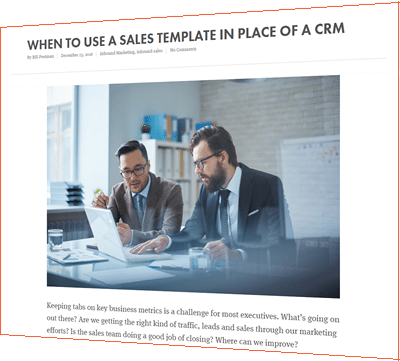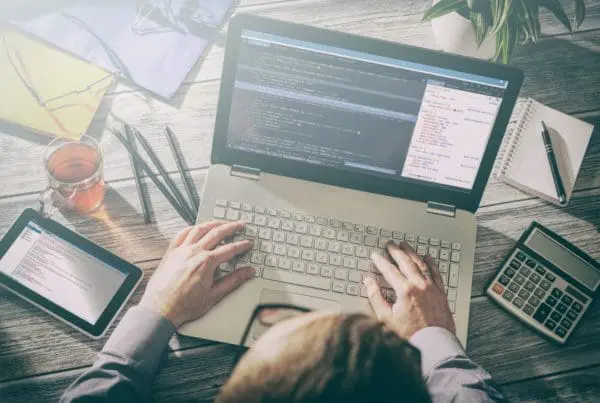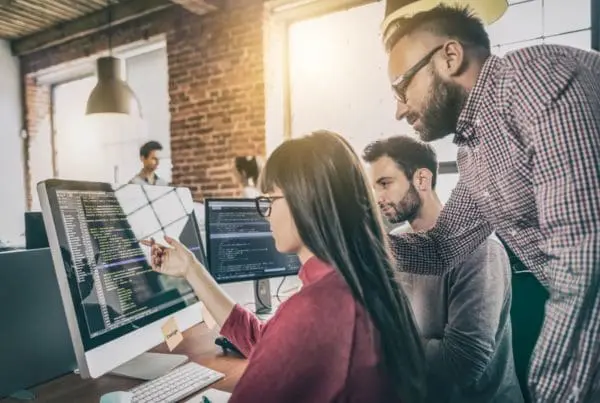Forms are the lifeblood of your leads. If properly optimized, conversion rates will rise, if used improperly, your conversion rate will fall faster than MySpace users after the creation of Facebook.
Forms are the lifeblood of your leads. If properly optimized, conversion rates will rise, if used improperly, your conversion rate will fall faster than MySpace users after the creation of Facebook.
Why? Because forms are a vital decision point where your target audience asks themselves, “Is the information this company is offering really worth the personal information they are seeking?” When your forms are properly optimized the chances of the answer to that question being ‘Yes,’ greatly increases.
Step 1: Pick a form to optimize
- Head to your HubSpot marketing dashboard.
- Navigate to your Landing Page tool by clicking Content & Landing Pages
- Sort your published landing pages by views, in descending order.
- Pick the highest viewed landing page on the conversion rate below your company’s benchmark. Conversion rates depend on many different elements outside the content of the landing page — industry, B2B/B2C, and seasonality, just to name a few. Your own benchmark conversion rate will be a judgment call as you compare the rates of the various landing pages you’ve created.
Step 2:Determine which stage in the buyer’s journey your landing page fits into
As with everything inbound, you need to know what stage of the Buyer’s Journey you’re targeting. The content in your landing page and the form fields you ask to be filled out are going to be different depending on whether your prospect fits best into the Awareness, Consideration or Decision stage of their buyer’s journey.
Step 3: Choose the appropriate fields for your form based on the buyer’s journey stage
Now that you’ve decided what stage of the buyer’s journey you are focusing on it’s time to choose the fields for your form:
- Make a list of the most important questions you need to ask to best segment and market to your contacts. List them in order of importance, starting with the most important.
- Ask your sales team what information is important to them for qualifying and assigning leads. Also list these in order of importance, starting with the most important. This step is optional but, recommended.
- Choose which questions are most applicable to the buyers journey stage for this form.
- If your landing page is Awareness: Pick the 5 most important marketing questions.
- If your landing page is Consideration: Pick the 5 most important marketing questions + up to 2 of the most important sales questions.
- If your landing page is Decision: Pick the 5 most important marketing questions + up to 4 of the most important sales questions.
Every industry and organization is different. Use your inbound marketing intuition to decide the most relevant questions and the appropriate volume for that page. A good gut check is to ask yourself, “Will a visitor to this page feel comfortable answering these questions in exchange for this offer?”
Step 4: Collect data through hidden form fields
Identify questions from the list that you may need to collect but that you do not need to directly ask the visitor when they are filling out the form. For example, if someone is requesting a demo, it might be safe to use a hidden field to update their Lifecycle Stage to “Marketing Qualified Lead”.
- Add each question to your form.
- Make sure to mark these fields as hidden so they are not visible.
Before updating the form, be sure to edit each hidden field and choose the pre-determined answer.Hidden fields are a great way to collect information you know about someone simply based on the form they are filling out.
For example, if you are a wealth management company and are writing content that falls into 1 of 3 categories: Taxes, Retirement and Social Security, you can create a custom property called “Topic of Interest” that lists out these three categories. Using a hidden field, update the “Topic of Interest” for your contacts when downloading a resource in that category.
Step 5: Use progressive profiling to build a robust contact profile
- Review your list of important marketing and sales questions from Step 3.
- Select the next most important questions from the list, specifically those that have not yet been used on your forms.
- Mark the existing form fields, that you want to hide once answered, as smart
- Add the “next most important fields” you selected to the queued section of the list.
- Mark queued fields as smart.
It’s best to not make “Email” a smart field because this is the unique identifier for your contacts. By having this field always appear on forms, a visitor filling out a form can make sure the email address is accurate.
Step 6. Adjust the look and feel of your form
Find the form editor from within your Landing Page. Make the following changes, where appropriate:
- Within the Landing Page editor, navigate to the Style tab and adjust the color of your submit button, the background of your form, or any other features you choose.
- Change the text of the submit button to align with your offer. For example, if you’re offering an on-demand webinar, try using “Access the Webinar!”
- Add help text to any field that needs a bit more explanation.
- Group multiple fields into the same row, to make for a shorter form. For example, move first name and last name onto the same line, to save your users an extra scroll.
- Add Placeholder Text within your fields — this translucent text overlays the field itself, and is usually used to identify the information that should be entered into the field (e.g. First Name)
Step 7. Report and iterate on your other forms
- Measure the new performance of your form for 2-4 weeks. At least 100 new visits should come to the page before making any judgments on the change in performance of your page.
- In the meantime, rinse and repeat. Move on to your new highest viewed page and start at the top to improve that form as well. (revisit Step 1 for guidance)
If your forms are still not performing the way you would like, consider taking a look at the copy on the CTA and landing page as well as the context of the places you are promoting your landing page – are these aligned? If not, you could be misleading visitors to this page on the value of the offer.