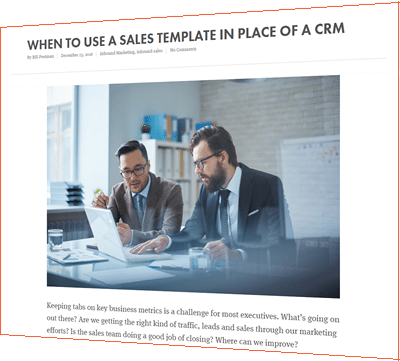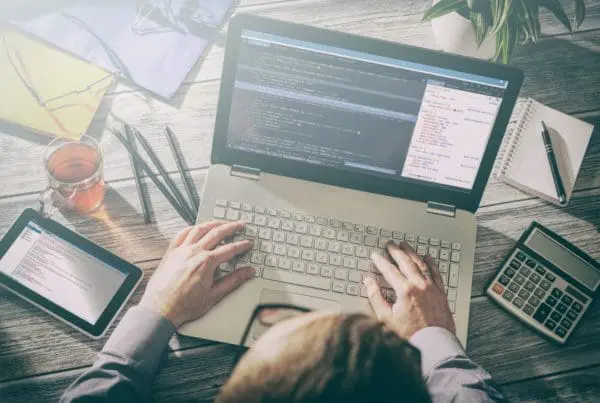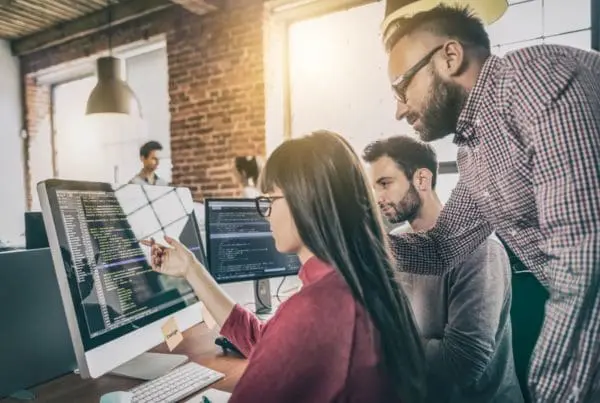You’ve probably read a lot lately about HubSpot’s new COS (content optimization system). There are lots of fabulous new features – smart content, expanded user permissions, email client testing, template customization, and more – that make us all want to move our content to the new platform.
Not all of us are web developers, however, and many of us don’t know the languages of the web. When you say “source code,” our eyes roll back into our heads. Most of us HubSpotters are end users: we write blog posts, upload files, add landing pages and CTAs, send out social media posts, etc. Being one of these users myself, who doesn’t know HTML from Greek, today I’m going to show you how easy it is to use the COS from a blogger’s point of view, in five areas you’re probably familiar with:
- What you see when you go to your Blog Posts page
- Managing blog settings
- Writing a blog post
- Publishing blog posts
- Editing a post after it’s published
1. What you see on your Blog Posts page
In the old system when you open the blog posts page you see the actual page with lots of little orange boxes all over it where you can edit the post and other elements on your blog page. There’s lots of room to make costly mistakes here if you don’t know exactly what you’re doing with code.
In the new system when you open your blog posts, you get a list. The list is sortable by date, author, name of post, number of views or clicks, and keywords. You can click on any post, or click on the gear icon to look at the details, view the post, edit it, clone it, archive it, or delete it.
“Write a Blog Post” is now an easy-to-find blue button, and the search box makes it easier to find a post than searching through numerous pages of posts.

2. Managing blog settings
In the old CMS, blog settings are attached to each module on the page. You edit, add, delete or rearrange modules by clicking on the orange box by the module. For some modules, you need to know HTML to be able to configure it. The image below is what I got when I clicked on the edit button for the social sharing icons. Except for the fact that I recognize all the Arabic letters and numerals, it looks a lot like Greek to me.

In the COS you manage your blog settings by clicking on the “Manage Blog Settings” link near the bottom right of the page. The link takes you to the Content Settings page, where your options and tools are all laid out in black and white. You can change/build/edit templates, styles, and files for not only the blog, but also any other module on your site, all on one page. And you don’t have to understand Greek (excuse me, I meant HTML) to set it up exactly how you want.
3. Writing a blog post
The old system isn’t exactly difficult to use to write a blog post, but it lacks some of the flexibility of the COS. It’s still true the COS won’t write your blog post for you, but aside from that, the COS editor is more robust and easier to use. The editor shares screen space with a view of the post as it will look when published. You can expand or compress the width of the editor or collapse it altogether to see a full-screen view of your post you are writing it.

You can see that the new blog editor is laid out more intuitively. All of the rich text options are right there in plain sight. The editor defaults to formatting that was set up in Content Settings, so you don’t have to think about things like font styles and colors each time, unless you want to change them.
4. Publishing blog posts
After you’ve finished writing there are still a few actions to take before you can publish. You’ll find these steps in the top menu. First of all make sure your keywords are correct. The COS automatically detects keywords in both the title and body of the post, but if you want to add some, click on Add next to the red # keywords for title or body.

Click on Options to set the author, topics (used to be called tags), and the meta description. There’s a new feature that allows you to specify the campaign this post is associated with; this will allow you to drill down deep in your analytics to determine which blog posts for a specific campaign gave you the most bang for your buck.

One of the great new features of the COS is the ability to write an author bio for each of your blog writers. The author bio appears at the end of each published post under the CTA(s). If you have several bloggers, each one has their own bio. Check out my bio at the end of this post to see what it looks like.
In the Publishing tab on the top menu you can choose to publish now or at a specified time later. When you’re ready, simply click the blue Publish Post Now button at the bottom of the editor. Your post will go live on your blog now or at the time you specified.
5. Editing a post after publishing
If you’re like us here at Sigma, no matter how careful you are, you’ll sometimes find a typo or need to update some information after you’ve published the post. On the Blog Posts list, open the editor in one click by clicking on the gear icon for the post and selecting Edit. Make the changes you need and click Update Post at the bottom of the editor screen.

If you ever need to go back to see what revisions have been made, click on the Actions tab at the bottom of the editor and select view revisions. You can see who revised the post and when and see the post as it was when the revision was made.
From this user’s point of view, the COS is so much easier to use than the old CMS, I’d never want to go back. We’ve got a few bloggers here at Sigma who can code in their sleep, and they say the same thing – it’s just simply easier to use, no matter what your skill level.
If you’re ready to start using this robust tool, take our COS Readiness Survey and find out how the COS can take your marketing to the next level. And if you like what you read here, subscribe to our blog to get great content delivered right to you.