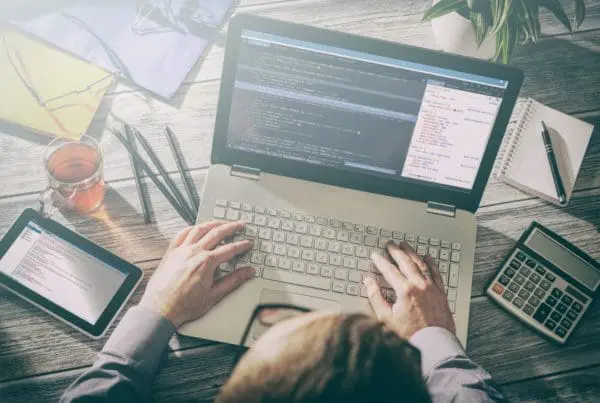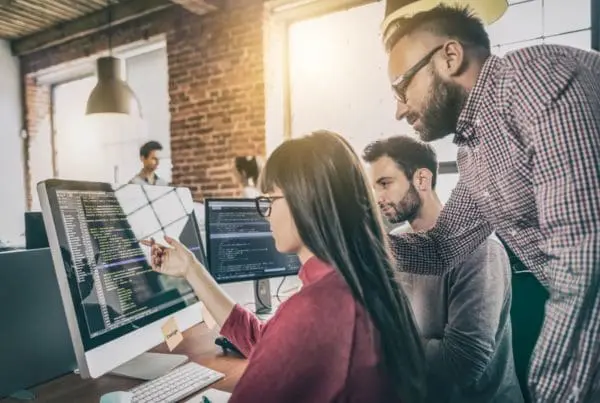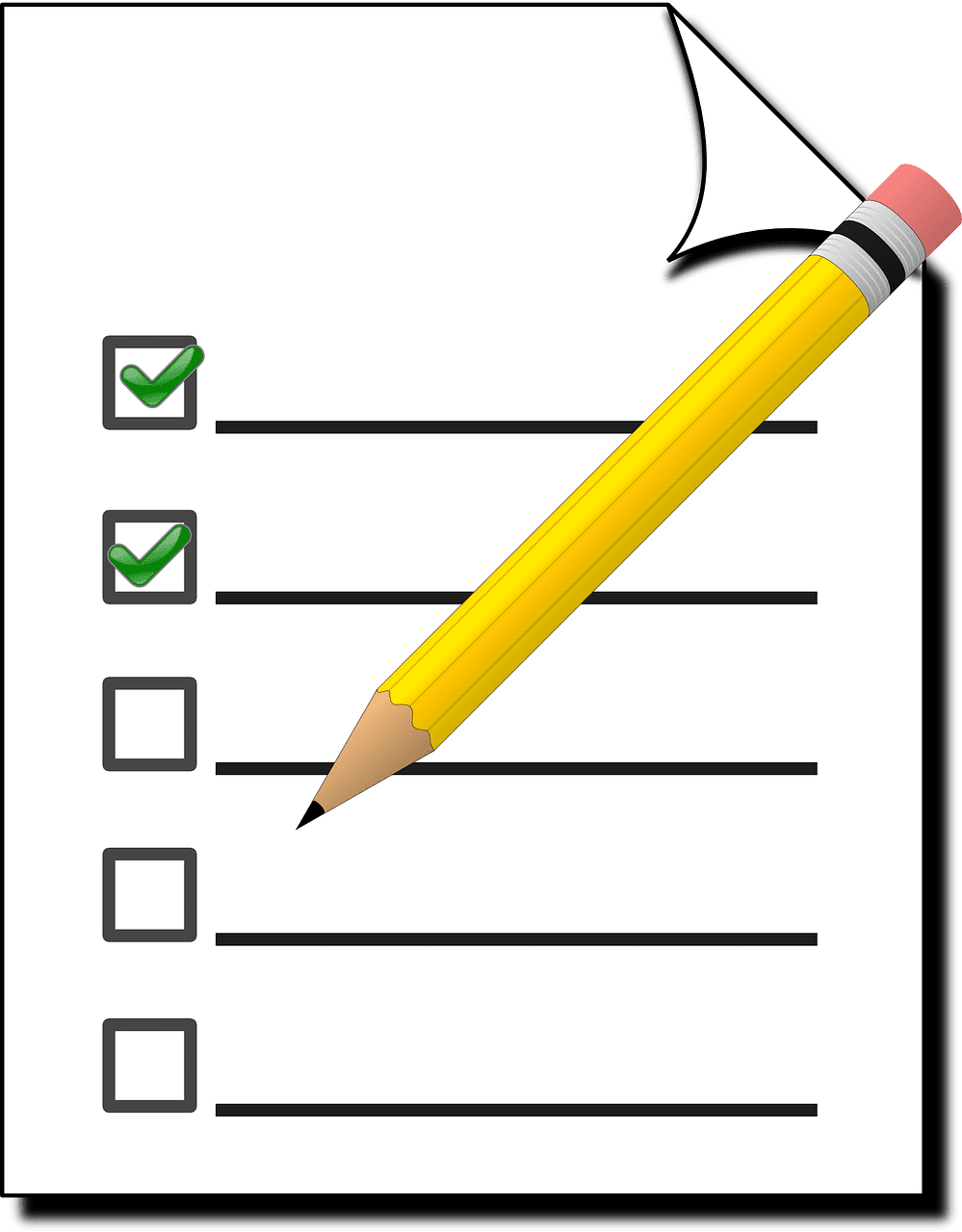 Email, Direct mail, traditional advertising, pay per click, social media, SEO. For today’s B2B business the tools available for marketing can seem overwhelming. So how do you decide which marketing avenue will give you maximum bang for your buck?
Email, Direct mail, traditional advertising, pay per click, social media, SEO. For today’s B2B business the tools available for marketing can seem overwhelming. So how do you decide which marketing avenue will give you maximum bang for your buck?
Instead of just guessing and hoping something sticks, take some time to gather information that will help with your marketing decisions.
An ideal way to do this is through surveys. A popluar survey site that is compatible with HubSpot is Survey Monkey. Together these two sites can help your business create a survey that will enable you to tailor your B2B marketing campaign efforts to your buyer personas.
Define your survey goals
- What do you hope to accomplish or learn with this survey?
- How will you use the data you are collecting?
- What strategic decisions do you hope to impact with the results of this survey?
- Is there a buyer persona that you’d like more information on?
- Are you aware of what your customers think about your company?
Decide what kind of data you need in order to achieve your survey goal
Question Types:
- Multiple Choice Questions – use when you have a fixed number of options for the respondent to select from.
- Rating Scales – are a great way to understand customer satisfaction or preference. When using a rating scale, it is common to use a Likert scale to measure opinion.
- Demographic Questions – use to gather background information about your respondents such as education or income level, for example. (This is ideal for creating buyer personas.)
- Comment/Essay Box Questions – these are open-ended questions. Analyzing and segmenting on this response will require more effort to group responses together since each response will be different.
Keep in mind that a free SurveyMonkey plan limits the number of questions in a single survey to ten, there are of course options to increase the number but they are not free.
Determine who will receive the survey
Your survey goal will help you determine who will receive the survey. For example, if you are evaluating customer satisfaction you’ll want to send the survey to your customers (only). If you are gathering information about what kinds of messaging resonates most with your buyer persona, you will select contacts that are in your buyer persona list.
If you are planning on reaching an audience that is not in your HubSpot Contacts database, consider running a paid search campaign or social media campaign. (In this case, move to Step 3, Defining the timing of your survey)
If you are targeting customers in your HubSpot database then it’s time to create a list of segmented contacts that will receive the survey or locate a list that you’ve previously created.
To create your list In HubSpot,
- Navigate to Contacts > Lists
- Click the list that should receive your survey.
- Click the Export List link in the right corner
- Click the Export list button at the bottom in order to download a .CSV of your contacts.
- Open the .CSV in Excel.
- Remove any extra information by right-clicking a column and selecting delete. There should only be three columns and in this order: Email, First Name, Last Name.
Keep this file handy on your computer. You’ll add it to SurveyMonkey later.
Define the timing for the survey
- Determine when you will launch your survey. This step is important, especially if you have a seasonal business or if the topic of your survey is connected to a specific event or release of a new product. Much like social media messaging, the day and time of the week that you choose to promote your survey and request for responses will impact which people and how many choose to complete your survey.
- Schedule the survey timing in the Calendar in HubSpot. In the Calendar, click Create Task and select Custom. By adding this notation in the Calendar, you can quickly communicate the purpose of the survey to the rest of your organization or marketing team.
PRO TIP
SurveyMonkey recommends allowing your survey to run for at least five days in order to allow respondents with different habits the time they need to answer your questions.
Set up a SurveyMonkey account
- In HubSpot, click on the Account tab and then on the Integrations link.
- Locate SurveyMonkey and click the ‘Integrate with HubSpot’ button.
- If you do not have an account with SurveyMonkey, click the ‘Sign up for a free account’ link at the bottom.
- From the SurveyMonkey Integrations page, click the button labeled ‘Authorize HubSpot to access SurveyMonkey’ and log in to your SurveyMonkey account in order to set up the integration.
Design Your Survey
- Consider starting from a pre-written survey template from SurveyMonkey. This is a great option if you don’t know where to start.
- Watch Survey Monkey’s training video on how to begin creating a survey.
- Create your survey in SurveyMonkey. It’s recommended to keep the survey length between 10 and 35 questions for the highest response rates.
- Unless you are only distributing the survey via email, the first question in the survey must be a Single Textbox question type labeled ’email’.
- Take the time to ensure that the survey is working as designed. Test your survey with a few colleagues or members of your target audience to find unexpected question interpretations and glitches.
- Reword any questions that yield unexpected responses. Each question should help you achieve your survey goal. Any “muddy” results from a question in your survey should be revisited before launching the survey.
Be specific. Ask about specific concepts or ideas. Having a “good experience with customer support” is too general; receiving a “prompt response from customer support” is specific.
Distribution Channels
Now is the time to import the list of contacts you created earlier.In SurveyMonkey,
- Click the + New Contacts in the upper-right corner and select import multiple contacts.
- Upload the .CSV file of contacts that you exported previously from HubSpot.
Email distribution
- Determine the distribution channel for your survey. Only choose a paid ad if you want to reach out to a completely new audience.
- If you are using an email collector, which embeds the survey in an email, note the following:
- Your survey takers must access the survey from a link that is unique to their email address.
- You do not need to have an email address field on your survey, since SurveyMonkey automatically grabs that information from the referral URL.
- Otherwise, you’ll use a web link collector:
- You must ask your respondents for their email address as the first question in the survey. The question must include the word “email” and be a Single Textbox question type.
Don’t forget to create a CTA in order to get your respondents to the survey. Place the CTA either in an email to your intended audience or on your website. Distributing the URL via social media or paid search if the survey isn’t target specific.
- If you are distributing your survey via email, learn how.
- Otherwise, follow the steps to create a web link for your survey.
- Create a call-to-action (CTA) in order to get your respondents to the survey.
- Place the CTA either in an email to your intended audience or on your website.
- Share the URL via social or paid search, if necessary.
Analyze the Results
Watch this video from Survey Monkey to learn how to best analyze your results.
- Use the Filter analysis in SurveyMonkey to focus on a particular subset based on certain criteria, like question or by answer.
- Use the Compare analysis in SurveyMonkey to see a side-by-side comparison of how people who selected certain answer choices answered the rest of the survey.
- Also, you can use HubSpot lists to segment the data. When creating a new list, SurveyMonkey questions will be available as an option to segment, much like any other contact property.
Once you have the results of your survey you can use the findings to better educate and market to your customers.