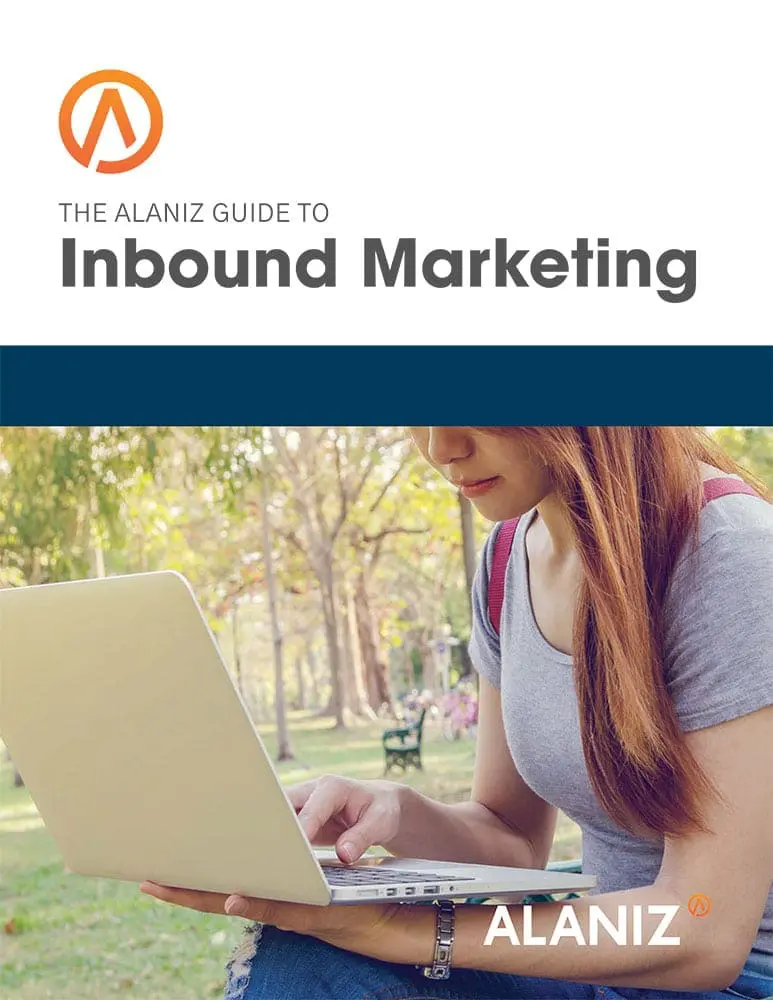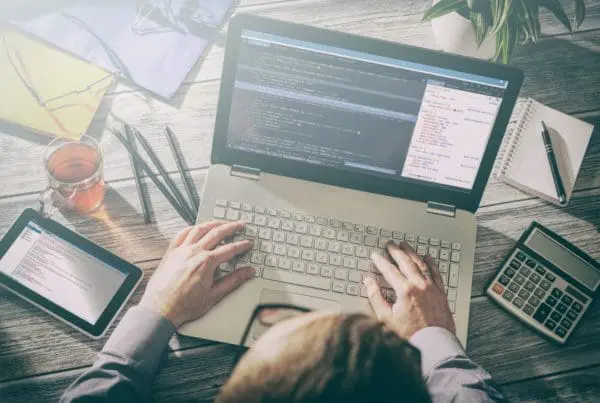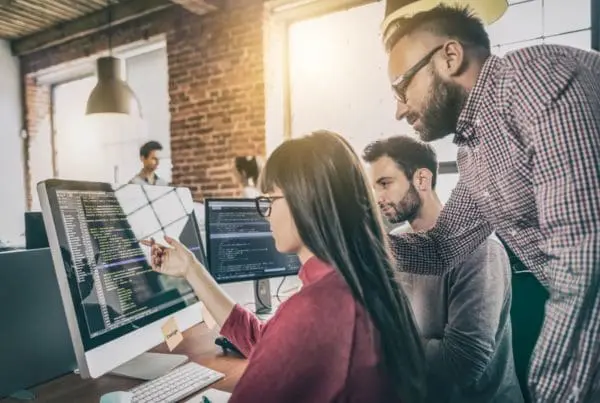This blog post is part of “The Ultimate Guide to Lead Generation” blog series.
 B2B marketers know that social media, specifically Twitter, is a crucial inbound marketing tool. Social media can help your company emerge as an industry thought leader, and drive leads to your website (just to name a few). Time is the only enemy when it comes to engaging, montioring, and publishing on Twitter. Cue the Hubspot Social Media tool, which offers its users a unique opportunity to interact, monitor, publish, and review analytics all in one spot.
B2B marketers know that social media, specifically Twitter, is a crucial inbound marketing tool. Social media can help your company emerge as an industry thought leader, and drive leads to your website (just to name a few). Time is the only enemy when it comes to engaging, montioring, and publishing on Twitter. Cue the Hubspot Social Media tool, which offers its users a unique opportunity to interact, monitor, publish, and review analytics all in one spot.
The first thing you will want to master when utilizing the social media tool is the Hubspot ‘Social Inbox.’ The Social Inbox can be thought of as a cross between a traditional email inbox and your Twitter feed. The result is an easy to navigate stream that displays all your Twitter engagements in one place.
If you have more than one Twitter account you can easily set up multiple accounts to monitor through HubSpot. This tool makes it easy to manage multiple Twitter accounts at once, and can be customized by any of your users to only display the information that he or she needs. By default the Social Inbox will include the available info from each of your connected accounts. You can choose to only show data from one particular account by clicking the All Accounts dropdown filter and selecting an account.
Social Inbox breaks down information into the following categories:
Interactions
Interactions include re-tweets, favorites, likes, and +1s.Take a few minutes each day and review any interactions that your shared content has generated. If a particular post has grown legs and is receiving interactions from your followers you can publish more similar content, engage in a conversation with your followers, schedule that post again for a later date, or create a new tweet to go out for the same content.
Conversation
Examples of conversations include mentions and comments. You can reply to any conversation directly from within HubSpot, by expanding that conversation and filling in a response. When on social media it’s important to be, well, social so you will want to take a few minutes each day and respond to conversations. Additionally, you can set up social monitoring to send you notification when social media users are engaging in a conversation that you would like to join.
New Followers
This is where you grow your Twitter base. When you expand a follower’s bio, you will see whether the user is a lead or customer in your database. Click the Lead o rCustomer button to view that user’s HubSpot contact profile. In addition to viewing their profile, you can view the lists that he or she is a member of, the number of interactions that the user has had with your accounts, and the stream matches he or she meets. You can choose to follow a new follower back as any of your connected Twitter accounts by selected Follow back. The bio can also help you prioritize which members of your audience you should be interacting with by gauging their clout on social media. For example, you may choose to reply or interact with a user that has a high number of followers.
Stream Matches
Social streams can help identify conversations on Twitter that are relevant to your business. If a tweet meets the criteria of one of your streams, you may consider engaging with the creator of that tweet. In order to have a stream show up in Social Inbox, you need to check Social Inbox, when creating the stream.
While in Social Inbox you have the option of clicking on the engagement type filter and choosing to only show Interactions, Conversations or New Followers.
This blog post is part of “The Ultimate Guide to Lead Generation” blog series.