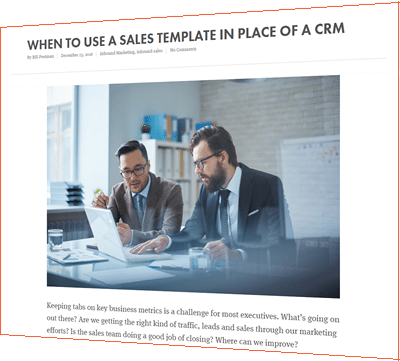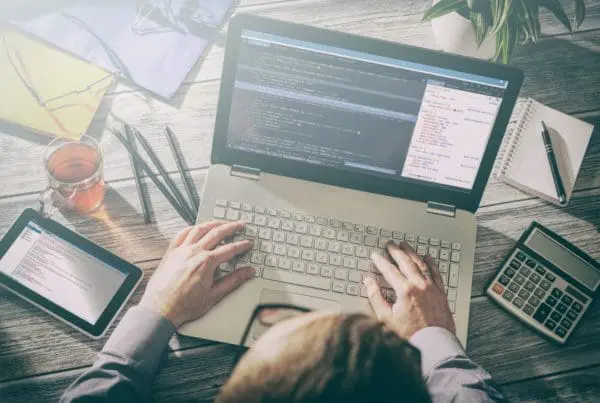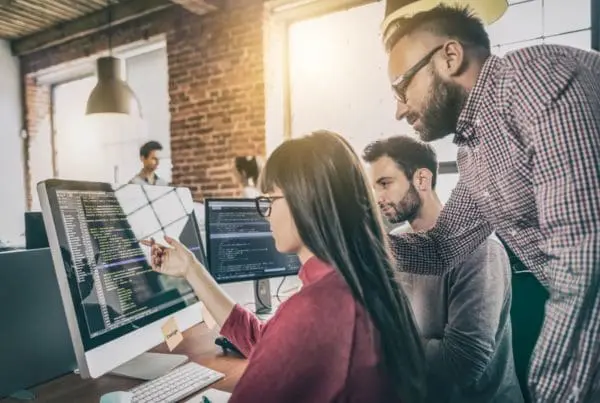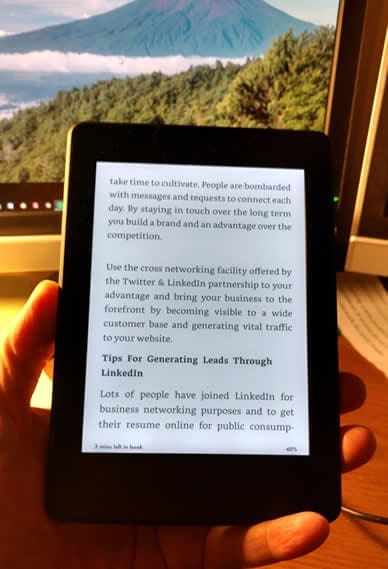 My family gave me a Kindle PaperWhite for Christmas, which is really cool. But the best thing is that I can now read all the inbound marketing ebooks I download right on my Kindle!
My family gave me a Kindle PaperWhite for Christmas, which is really cool. But the best thing is that I can now read all the inbound marketing ebooks I download right on my Kindle!
This option works on all varieties of Kindles, and on all Kindle apps, even Kindle Cloud Reader.
Amazon already provides a unique email address to every Kindle, device or app, when it is first activated. Sending a document to the Kindle is as simple as sending an email to that address with the document, usually a PDF, attached. The new document appears in the library alongside ebooks.
How to add PDF ebooks to your Kindle
When you register your Kindle installation it is assigned a unique email address specifically to send documents. This is ******@kindle.com.
To get your Kindle’s email address, go to www.amazon.com/myk using your PC’s Web browser. Tap on “Your Devices,” then choose the relevant Kindle from the gallery below. Next to “Email,” you’ll find the Kindle’s email address.
Now click “Settings” and scroll all the way down to the “approved personal document e-mail list.” Click “add a new approved e-mail address,” and add the email address you intend to send your books from.
Tip: Add this email address to your Contacts, and name it “Kindle.” That makes it easy to send a PDF to your Kindle.
Attach your PDF to the email
This works like any other email. Attach the PDF you want on the Kindle and send it to your kindle.com email address.
A few minutes after sending the email you will see the PDF in the Kindle library (see above). It should be perfectly captured and viewed just like any Kindle book. You can use bookmarks as in other books but you cannot highlight passages. Kindle gives a useful page view (see below) that you can swipe through and go directly to the desired page by tapping it.
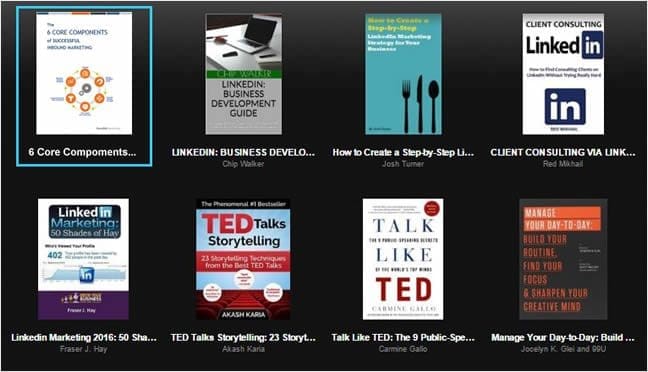
More than PDFs
As useful as this is for business purposes, the Kindle devices and apps can do more than PDFs. According to Amazon you can also send the following file types to Kindle:
- Microsoft Word doc (DOC, DOCX)
- HTML
- RTF
- JPEG/JPG
- Kindle format (MOBI, AZW)
- GIF
- PNG
- BMP
Note this method sends the PDF to one instance of Kindle in your account. If you want it on multiple installations, simply email it separately to each one. If you prefer to use native Kindle format instead of PDF simply put “convert” in the subject line of the email to send it to Kindle and it will auto-convert it.
The caveat
This works great for ebooks that have a relatively simply format. You can read them in native format for convert them to Kindle format.
However, highly formatted ebooks like this one don’t convert well:
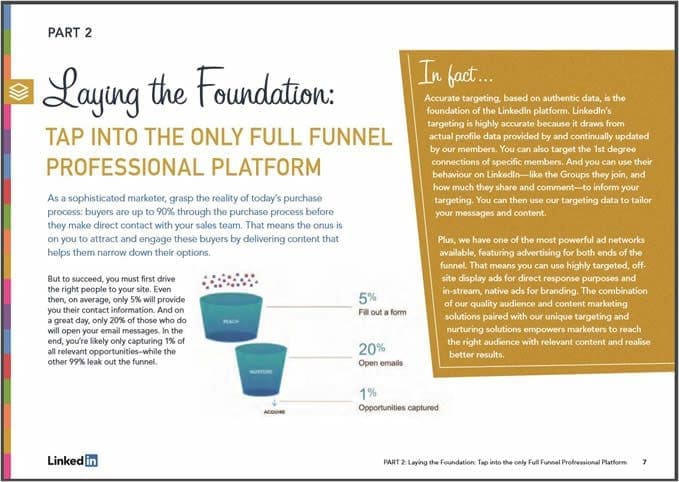
You’ll have to read these more complex documents in the PDF format and struggle with pinching and unpinching to get the type big enough to read.