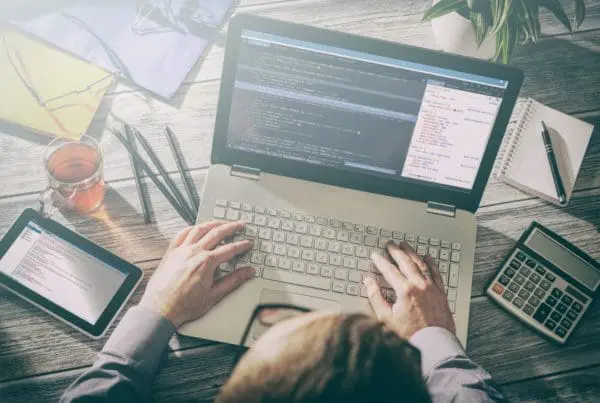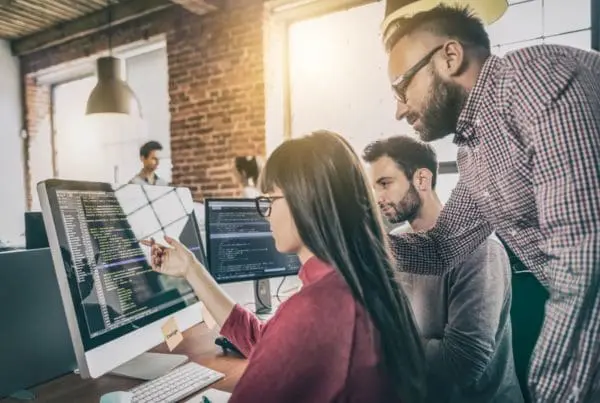This article is part of our “HubSpot Updates series” – showing the latest updates to your HubSpot software portal and tips on how to use these updates. Click here to see more articles from this series.
 Here’s a roundup of the latest updates to the HubSpot software, and some tips on how you can use these new enhancements. The development team has been hard at work over the past weeks ranging from a variety of enhancements for the iPhone and Android mobile apps to new tools for the Social Inbox.
Here’s a roundup of the latest updates to the HubSpot software, and some tips on how you can use these new enhancements. The development team has been hard at work over the past weeks ranging from a variety of enhancements for the iPhone and Android mobile apps to new tools for the Social Inbox.
Blog App: Blog Author Profile Placement
Author profiles now show up at the top of their posts by default. When readers come to your website, they will be able to put a face to the author”s name and click to get more complete author information.
How to use it: Be sure to complete the author information for each of your authors. This is the new default behavior for blog posts. However, there are also custom ways of doing this that are available (see my bio box below this article).
Forms App: New Forms Submissions Dashboard
The new forms dashboard allows you to quickly view and understand how each of your forms is performing. You can see total views, total submissions, and the conversion rate, as well as details about the contact(s) that submitted the form.
Go to Contacts > Forms, and find the form you want to dig into. Click the number of submissions of the form to see performance information.

How to use it: We like the fact that you can see not only the statistics for a form at a glance, but you can also dig down into the contacts who have converted on this form. On our middle-of-the-funnel forms this is a great way to better understand your leads. Some of these will become sales-ready leads soon!
Contacts App: Change Contact Record Photo
Ever notice that your contact’s photo in their contact record is not correct or up-to-date? Now you can change it. When viewing any contact, simply hover over the photo and “Change contact photo” will appear. Click it and upload a new photo for this contact.
How to use it: Grab the contact’s photo off of LinkedIn, as most people use a professional photo there and keep it updated.
Mobile App: iPhone App Includes Landing Page and Blog Dashboard
I’m an Android guy, but for those of you who use an iPhone, the latest version of the mobile app includes landing page and blog information.
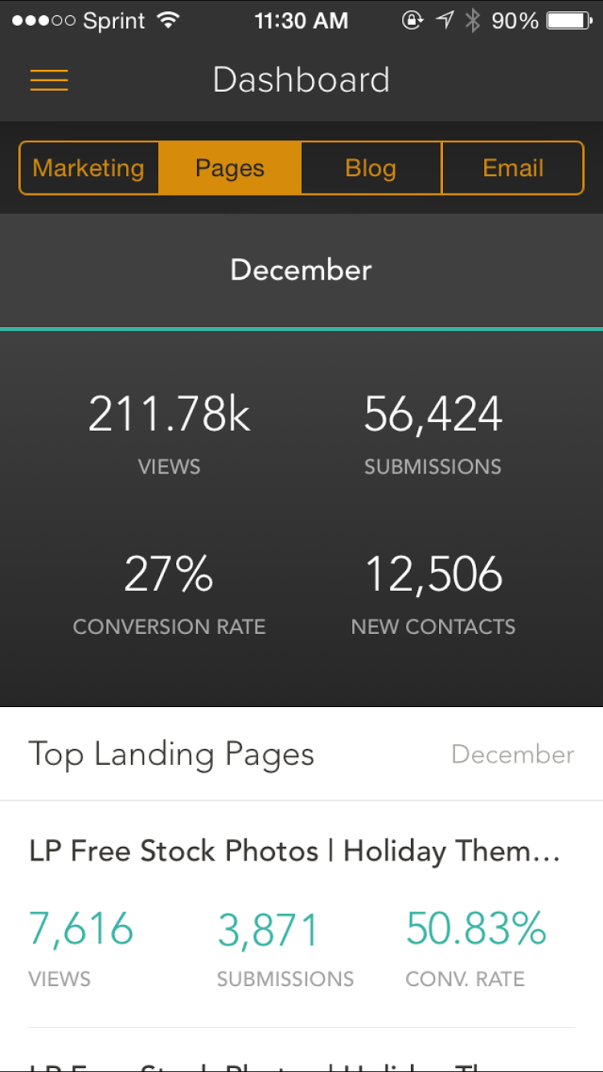
Other notable mobile app updates for the iPhone include:
- In Monitoring, your streams are organized better, so you don’t have to keep scrolling to find them.
- When you open a push notification for a social monitoring alert, we show you the tweet like you’d expect.
- You can swipe to go back to the previous screen. We know your thumbs will like this.
- In Sources, you can swipe to hide or show a specific source. We also squashed a bug that previously made it difficult to select custom date ranges.
- Standard iOS share options are now available from Monitoring.
- Many more bugs fixed.
How to use it: Use it when you’re out of the office to check on the progress of your latest campaign. Note that you cannot draft landing pages, emails, or blog posts from the mobile app. These are strictly dashboards for reporting purposes.
HubSpot CRM Task Sync with Salesforce
The HubSpot-Salesforce integration now supports task syncing. This means activity in the HubSpot CRM in the form of notes, emails, tasks, and calls (including recording links) will seamlessly sync to the associated record in Salesforce (in the open activities or activity history section.) This allows managers to track the productivity and activity of their reps working in HubSpot from right inside Salesforce.
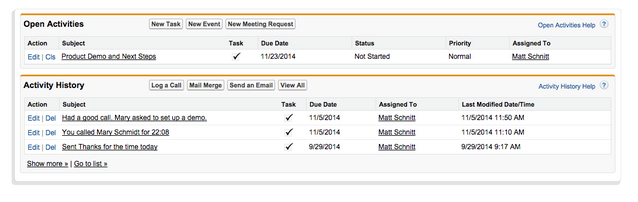
How to use it: Existing HubSpot CRM users who are Salesforce integrated and want to use task sync will need to take a few simple steps to turn it on and back-fill any past data. For new integrations, turning task sync on will be an optional step in the setup process.
Social Reports & Social Inbox Daily Checklist
Social Inbox now features 5 pre-populated reports so you can accurately report on your social media marketing. These reports are Compare Time Frames, Compare Platforms, Compare Channels, Campaigns and Reach. These reports also include benchmarking data within Social Inbox to help you compare your company’s social media marketing efforts to those of another company that is marketing to a similar size audience on social media. Read more about the new Social Reports and Daily Checklist.
How to use it: We’re excited about the Social Inbox Daily Checklist as it outlines activity that you should take every day on social media — and condenses it down to 20 minutes:
- 3 minutes reviewing what’s working
- 5 minutes scheduling content
- 7 minutes responding to others
- 5 minutes listening
Why not schedule this at a certain time every day and just make it a habit! That’s how we’re using it.
![]()